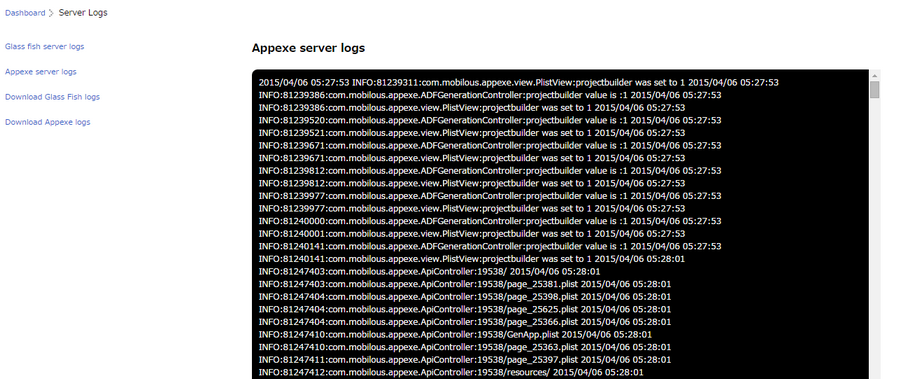View Usage
View usage will provide the user about the Current server status, Disk, Network I/O and Memory used.
Click on the view usage link in the Usage Status.
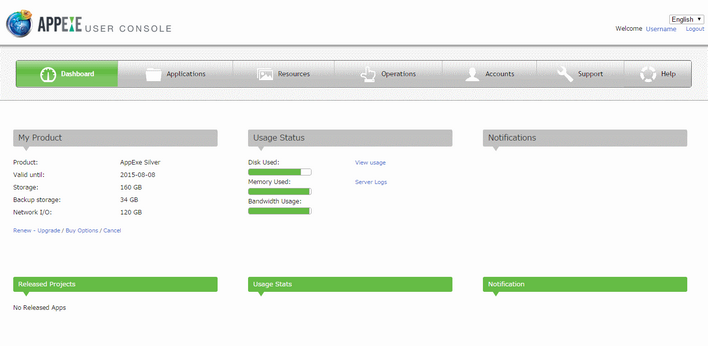
Following over lay appears displaying the usage status.
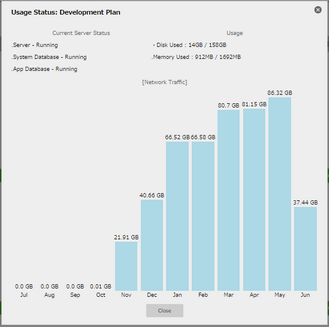
Current Server Status:
Server: Displays Server Status.
System Database: Displays Status of System Database.
App Database: Displays Status of App Database.
Usage:
Disk Used: Displays the amount of Hard Disk used.
Memory Used: Displays the amount of memory used.
Network Traffic: Displays Network Traffic Detail.
Note: User can free some space by :
1. Deleting some unwanted projects from the AppExe builder.
2. Deleting some unwanted videos, images and data.
3. Using smaller size videos and images.
If there is any server down or stopped working then there is a Restart link appearing next to the each server type where the user can start the server manually by clicking on the "Restart" link.
i) Below image shows System Database stopped.
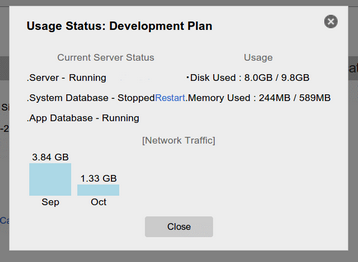
ii) Below image shows Server stopped.
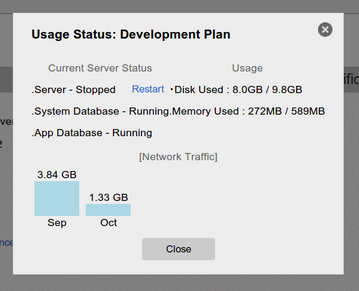
iii) Below image shows App Database stopped.
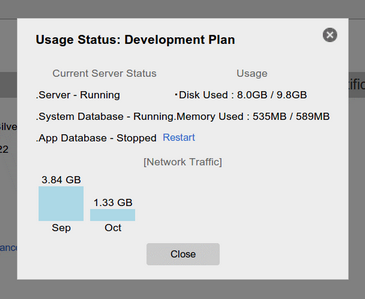
Server Logs: Server Logs shows the list of all the server Logs.