A Text button is a UI part that allows the user to perform an action associated with it. Text buttons are used to display a button with text and a background image.
Step 1: To add a Text Button click on the Buttons tab in the UI toolbox.
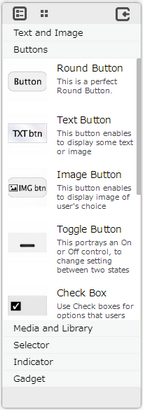
Step 2: Drag and drop the Text Button on the page.
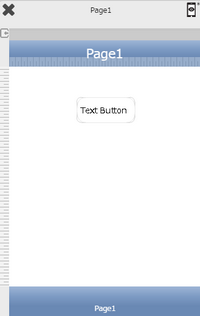
Step 3: When the user drags and drops a Text Button on the page, its properties appear automatically on the "Properties Palette window" on the right hand side. User can view the UI part properties by clicking on it's object figure whenever required. User can also edit each property to change the UI part object's figure as shown below.
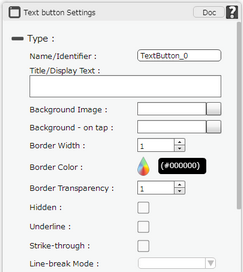
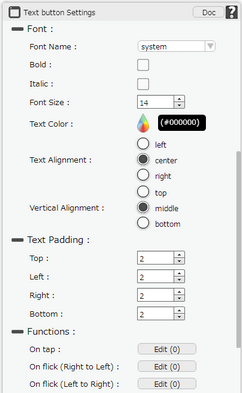
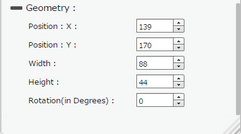
List of Properties:
Property |
Description |
|
Type
|
||
Name/Identifier |
The Name defines the identity of the TextButton and can be used in the future to refer to it. This should be a unique name and should not be the same as any other UI part in the page being built. |
|
Title/Display Text |
The Title/Display Text property allows the user to enter the desired text that the user would like to display on the Text Button on the page. |
|
Background Image |
The Background Image property allows user to set the background Image of the UI Part. |
|
Background On Tap |
The Background On Tap property allows user to set the background Image of the UI Part when user taps on the image. |
|
Border Width |
Border Width property allows user to set the width of the UI part. |
|
Border Color |
Border Color property allows user to set the color of the Border Line. |
|
Border Transparency |
|
|
Hidden |
The Hidden property if checked will hide the Text Button UI on different runtimes or platforms. |
|
Underline |
Underline property if selected displays the text with an underline. |
|
Strike - through |
Strike - through property if selected displays the text with a line across the text. |
|
Line Break Mode |
User can select "Word Wrap" as Line Break Mode where the text gets wrapped up depending upon size of UI Part. |
|
Font
|
||
Font Name |
The Font name property allows the user to select the font of the text of the Text Button. |
|
Bold |
The Bold property allows the user to set the Text Button text as Bold. |
|
Italic |
The Italic property allows the user to set the Text Button text as Italic.
|
|
Font Size |
The Font size property allows the user to change the font size of the text in the Text button. |
|
Text Color |
The Text Color property allows the user to change the font color. |
|
Text Alignment |
The Alignment property allows the user to justify the text within the Text button. Some of the options are left, right or center. |
|
Vertical Alignment |
The Vertical Alignment property allows the user to justify the text within the Text Button as Top,Middle and Bottom. |
|
Text Padding
|
||
Top |
Sets the Text Padding from the Top. |
|
Left |
Sets the Text Padding from the Left. |
|
Right |
Sets the Text Padding from the Right. |
|
Bottom |
Sets the Text Padding from the Bottom. |
|
Functions
Functions act as trigger to launch the actions when a particular task is performed. To know more about Functions click here. |
||
On Tap |
The event will occur when the user taps the button. |
|
On flick (Left to Right) |
The event will occur when the user flicks (slight movement of UI on touch) the button from Left to Right direction. |
|
On flick (Right to Left) |
The event will occur when the user flicks (slight movement of UI on touch) the button from Right to Left direction. |
|
Geometry
|
||
Position : X |
Sets the position of Text Button on the page horizontally.
|
|
Position : Y |
Sets the position of Text Button on the page vertically.
|
|
Width |
Sets the width of Text Button on the page. |
|
Height |
Sets the height of Text Button on the page.
|
|
Rotation(In Degrees) |
Rotates the UI Part as per specified Degrees on the page. |
|
Please Note:
For Android: Image Name should be a-z 0-9, eg alpha1.png.
Other Image Names like
a)icon.png (default android icon filename)
b)Upper case on filename and ext. name. eg ALPHA. PNG
c)Numeric filename e.g 123.png
d)Other characters aside from a-b 0-9 like @lph!.png
e)CJK (Chinese, Japanese and Korean) characters
are not supported.