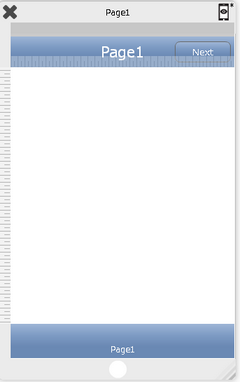User can set the buttons on the Navigation bar of the Page. Here user can add buttons on both sides of the Navigation bar and can also apply the actions on the buttons. To know more about the actions click here.
Steps to follow:
AppExe provides two types of the Navigation Bar item:
b)Text Item
a) System Item
Step 1: Select Right Button type as "System Item".
Step 2: Select any button from the predefined list of System Item buttons . Click here to see the list.
Step 3: Add Action by Clicking on the Edit(0) button for Right Button Action.
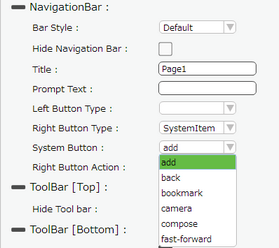
The image below shows the Right Button set as System Item (add) added on the Page as selected above:
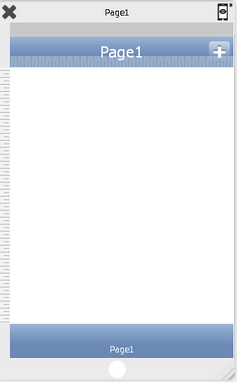
b) Text Button
Step 1: Select Right Button Type as "TextItem".
Step 2: Enter Right Button Text for e.g "Next".
Step 3: Add Action by Clicking on the Edit(0) button for Right Button Action.
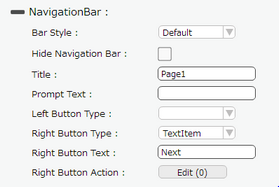
The image below shows Right Button set as the Text Item with the Right Button Text "Next" added on the Page.