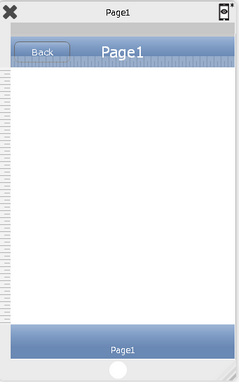User can set the buttons on the Navigation bar of the Page. Here user can add buttons on both sides of the Navigation bar and can also apply the actions on the buttons. To know more about the actions click here.
Steps to follow:
AppExe provides two types of the Navigation Bar item:
b)Text Item
a) System Item
Step1: Select Left Button type as "System Item".
Step2: Select any button from the predefined list of System Items. Click here to see the list.
Step3: Add Action by Clicking on the Edit(0) button for Left Button Action.
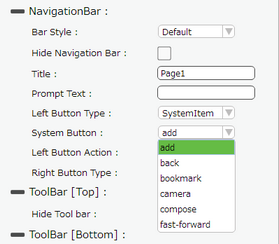
The image below shows the Left Button set as System Item (add) added on the Page as selected above:
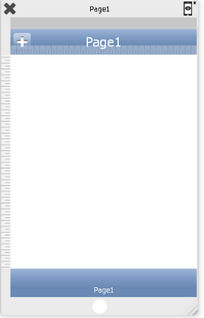
b) Text Item
Step1: Select Left Button Type as "TextItem".
Step2: Enter Left Button Text for e.g "Back".
Step3: Add Action by Clicking on the Edit(0) button for Left Button Action.
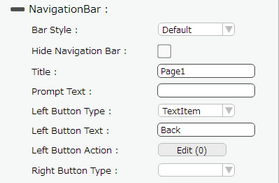
The image below shows Left Button set as the Text Item with the Left Button Text "Back" added on the Navigation Bar.