Date Format allows user to enter the text in the Text based UI Parts in form of DateTime. This can be set in the "Display format" property of the UI part.
Steps for using Date format as part of Display Format Property on Page Editor.
Step 1: From the properties available for UI Parts, select Display Format as DateTime from the options available.
Step 2: User can select any DateTime format from the options shown in the "Date Format" dropdown:
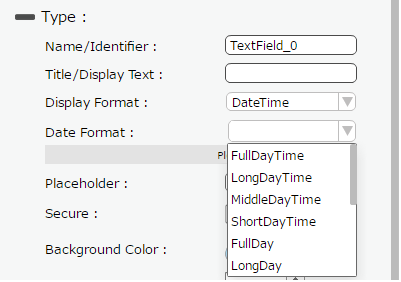
Date Format Options |
Format |
FulldayTime |
|
LongDayTime |
|
MiddleDayTime |
|
ShortDayTime |
|
FullDay |
|
LongDay |
|
MiddleDay |
|
ShortDay |
|
FullTime |
|
LongTime |
|
MiddleTime |
|
ShortTime |
|
Custom |
|
Step 3: If custom Date Format is selected then “Date Data Type” and “Custom Date Format” fields appear for specifying the custom date format as shown below.
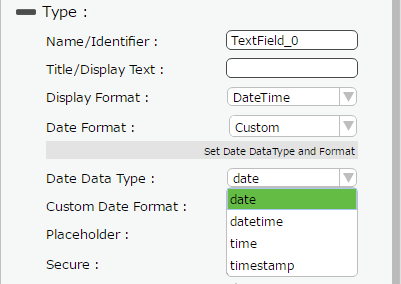
On selecting Custom option from the options shown in the image above following Date Data Type appear.
User can then specify the custom format in the “Custom Date Format” Text by following some of the rules.
1. Display Year format
Format |
Description |
Example |
yyyy |
Four digit gregorius year number |
2014 |
yy |
Two digit gregorius year number |
14 |
e |
Local year number. |
8 |
ee |
Two digit local year number with 0 prefix. |
08 |
2. Month format
Format |
Description |
Example |
M |
Month number "1"-"12" |
1-12 |
MM |
Month number with 0 prefix "01"-"12" |
01-12 |
MMM |
First three digits of Month |
Sep, Jul, Nov... etc. |
MMMM |
Full Month in Words |
September |
3. Date format
Format |
Description |
Example |
d |
Date number. |
1-30 |
dd |
Two digit date number with 0 prefix. From 1 to 31. |
01-31 |
4. Weekday format
Format |
Description |
Example |
E, EE, or EEE |
Three characters English weekday name. "Sun"-"Sat" |
eg : Sun , Mon, Tue |
EEEE |
Full English weekday name. "Sunday"-"Saturday" |
eg. Sunday, Monday, Tuesday |
a |
am/pm |
eg: specify 'a' will return "am" or "pm" |
5. Hour/Minute/Second
Format |
Description |
h |
hour number from 0 to 23. |
hh |
Two digit hour number with 0 prefix . From 00 to 23. |
m |
minutes number from 0 to 59 |
mm |
Two digits minutes number with 0 prefix . From 00 to 59. |
s |
Second number from 0 to 59. |
ss |
Two digits second number with 0 prefix . From 00 to 59. |
Z |
Timezone like "JST" or "IST" |
ZZ |
TimeZone like "+0900" |