Step 1: Login to APPEXE user console. Click on Applications tab. The user needs to click on the below mentioned "new" button.
![]()
Step 2: A Create Overlay opens up. Fill up the fields and Click on "Create" button.
Parameter |
Description |
Project Name: |
Enter the name of the Project. |
Version: |
Enter the version(e.g: 1.0, 2.0, 3.0....etc) of the App. |
App Title: |
Enter the title of the App. |
![]()
Step 3: Platform Settings window opens. Click on "Skip" for now. Platform Settings allows to set the Size, Application icon, Splash icon and Market detail for the App. These can be set later also.
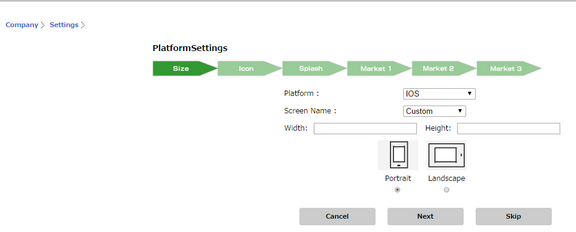
Step 4: Applications Manager opens. Click on "Page Editor".
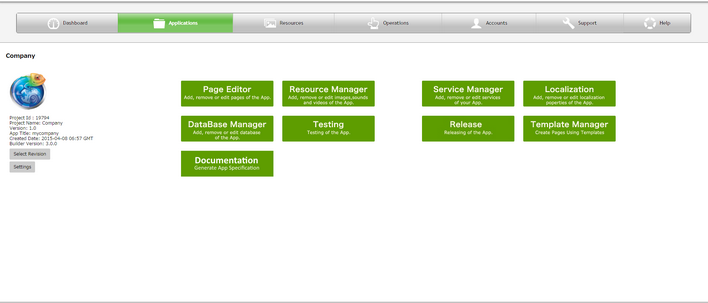
Step 5: Editor window opens in a new page in Browser.
