Login:
Allows users to Login to AppExe by providing User Email and Password.
Step 1: To Login, Visit https://console.mobilous.com/en/login
Step 2: The User can login with the registered credentials. The User has to enter the registered user email and password and then click "Login".
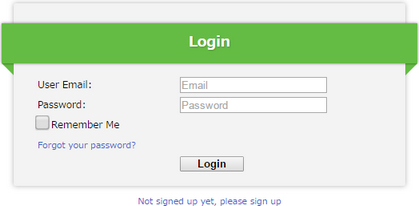
Reset Password:
Allows users to Reset their passwords.
Step 1: Click on the provided "Forget your Password?" link to reset the password.
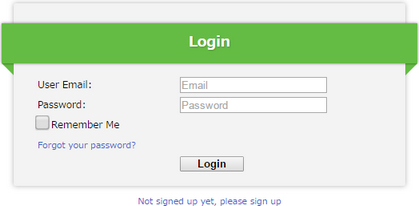
Step 2: When the user clicks on the link the following page appears. The user needs to enter the email Id which was used at the time of registration and click on the submit button.
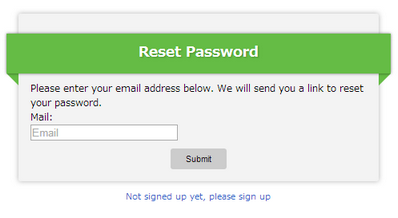
Step 3: On clicking on "Submit" button the following confirmation message will appear and also user will receive an email to reset the password.
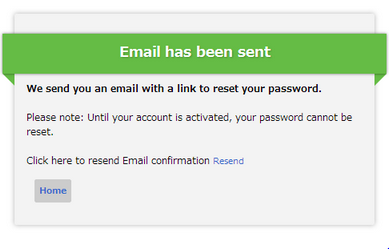
In the case, the user didn't receive any email after clicking on "submit" button the user can click on the "Resend" link to receive the email.
Step 4: User needs to click on "this link" link in the received email to create a new password.
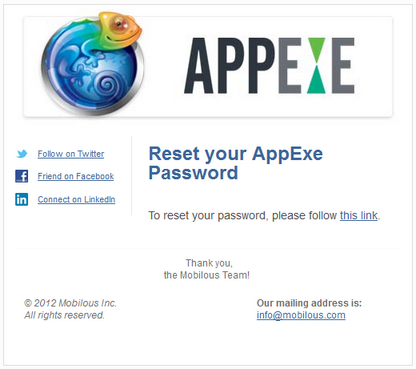
Step 5: User needs to add a new password in "New Password" field and reenter the same password in the "Confirm Password" field. Click on the "Submit" button which will navigate the page to user console home page.
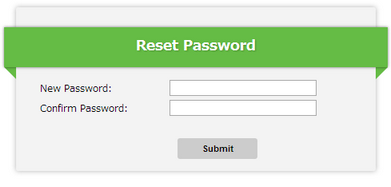
Note: The user needs to login using the latest reset password.
Sign Up:
Allows users to Sign Up or get Registered to AppExe.
Click on the link for Sign up details.