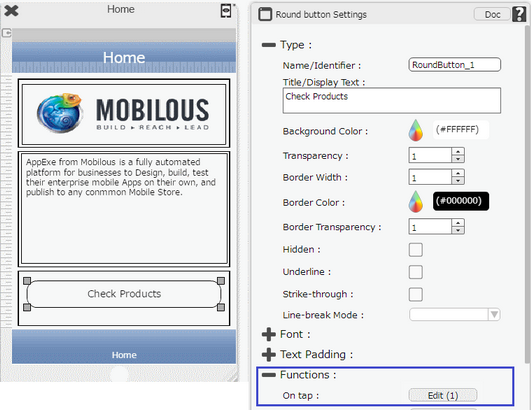Step 1: Click on "New" to open the New Page window. Click on "Home" and click "OK".
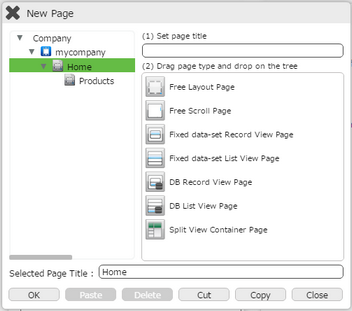
Step 2: "Home" page opens up. Click on "Round Button" and click on the Edit(0) button corresponding to the "On Tap" Function.
The action set here will be triggered on the function selected here i.e "On Tap" of the Round Button.
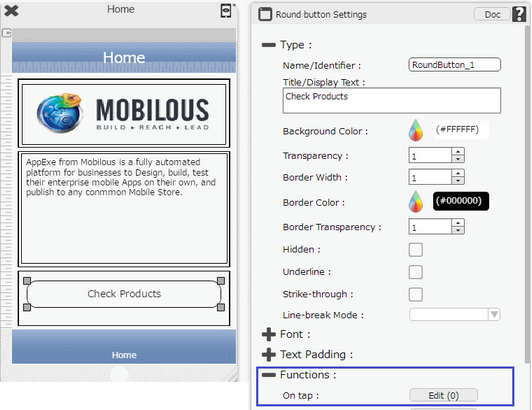
Step 3: Actions window opens. Click on "Add" to add action.
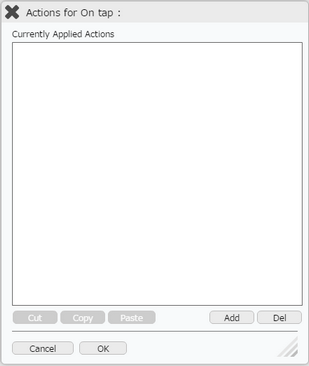
Step 4: Select Actions Category.
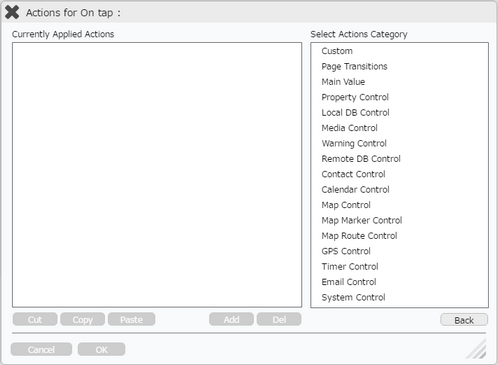
Step 5: Click on "Page Transitions" Actions Category.
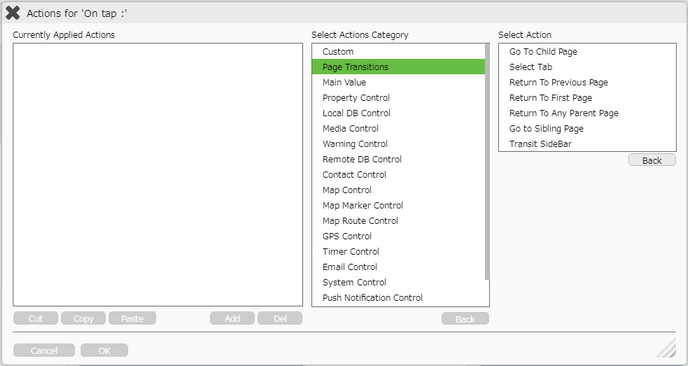
Step 6: Click on "Go to Child Page" Action.
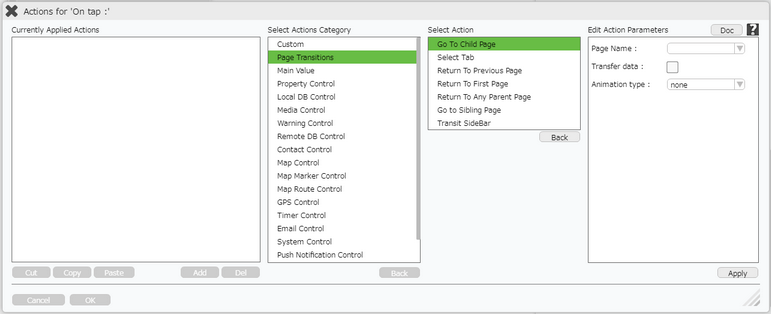
Step 7: Enter Action Parameters. Select the Page Name as the Page to which page has to be transited.
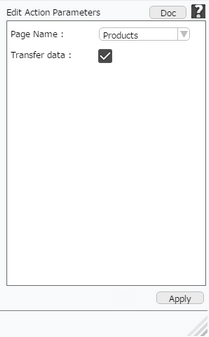
Step 8: Action is set as shown in the image below. Click on "OK" to apply the action.
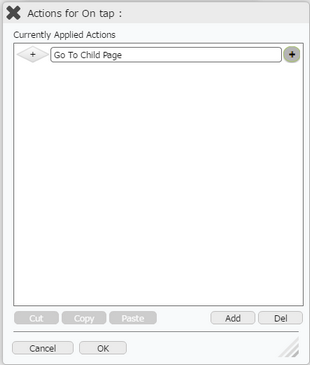
Step 9: Action is added to the "Check Products" button.