Registration Process allows user to register to AppExe.
To register for the AppExe Service, please follow the below process :
Step 1: Visit www.mobilous.com. Click on "Get Started".
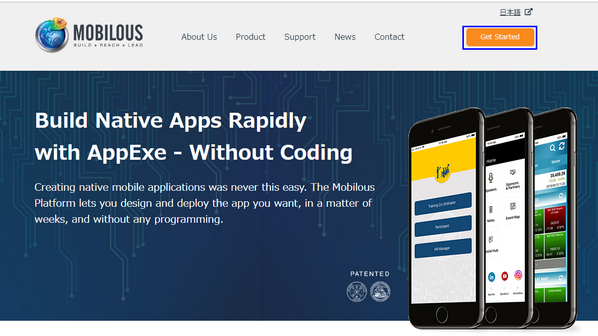
Step 2: Here the user needs to provide the valid email address and click “Submit”. User can also sign up by entering "Optional coupon code", in case user has a coupon.
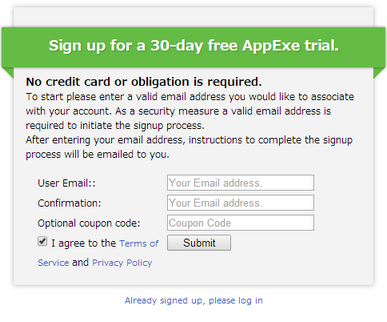
Step 3: Once the user clicks "Submit" then the user receives a message as shown below and an email from support@mobilous.com.
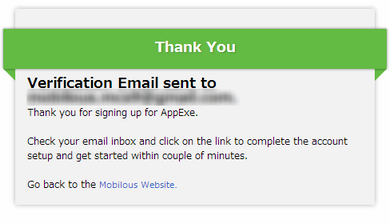
Step 4: User needs to click on the "Click here" link in the received email to access the registration form.
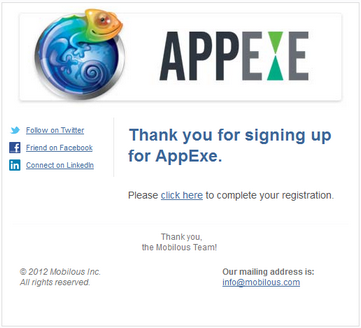
Step 5: The user needs to provide their details in the registration form and have to click on "activate" button.
(Note: The details entered here should be valid)
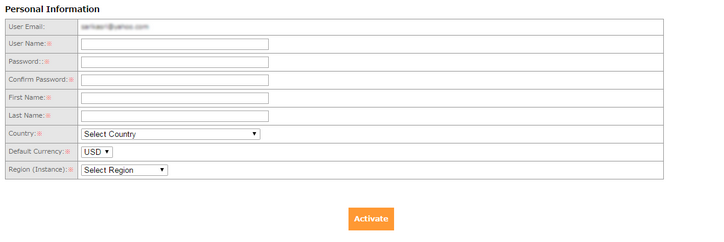
Note:
1. The fields that are marked with * are mandatory fields which can't be left blank.
2. In the "User name" field, the user can not enter "_"and "."
3. Only Users belonging to following countries:- "Singapore, Japan and United States" can register to Appexe. Registrations from other than mentioned countries will be rejected and a rejection email will be sent to the user.
Step 6: On clicking on "Activate" button the following confirmation message will appear.
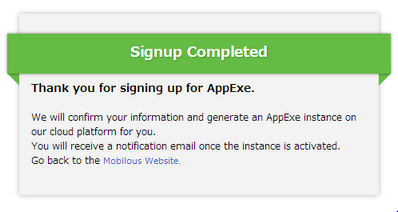
The User receives a notification email shortly once the user's AppExe account is ready.