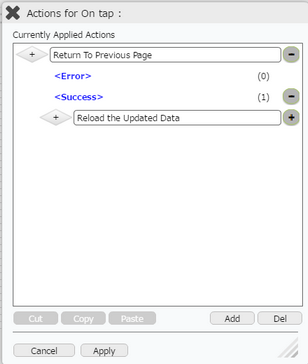In Appexe , Actions can be copied and pasted. By this functionality , already applied action can be used again.
Copy & Paste Action
Step 1: First Apply any action for e.g "Reload Update Data" as shown below.
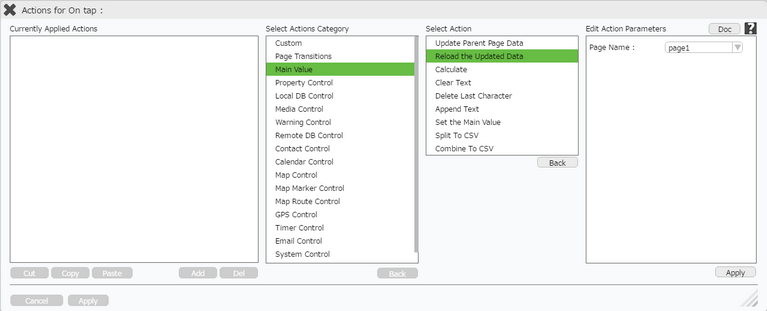
Step 2: Action is applied. Click on "Add" button at the bottom to apply another action.
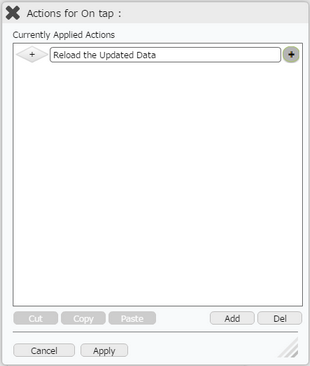
Step 3: Apply another action for e.g "Return to Previous page" as shown below.
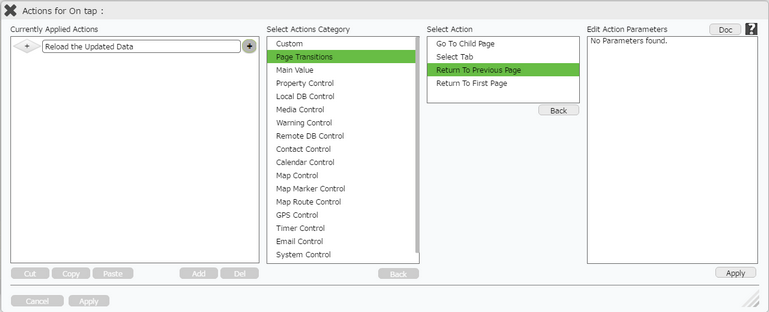
Step 4: Another action is added. Click on the "+" sign on the right of the second action.
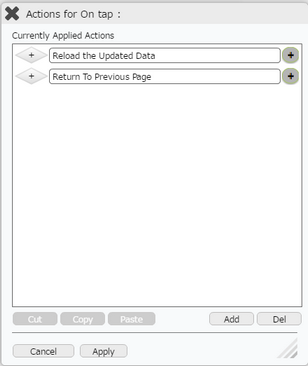
Step 5: It expands and displays the "Error" and "Success" events.
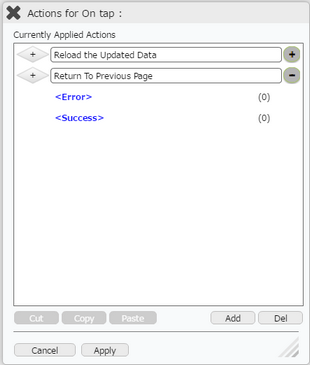
Step 6: Now click on the first action "Reload the Updated Data" and click on "Copy" button at the bottom.
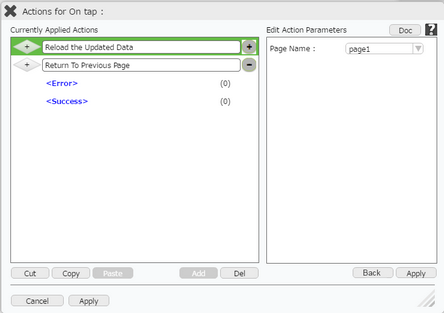
Step 7: Click on "Success" event under second action and click on "Paste" button at the bottom.
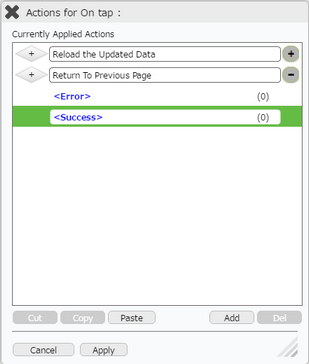
Step 8: Action is pasted to the "Success" event as shown below. Click on the "+" sign on its right to view the action copied.
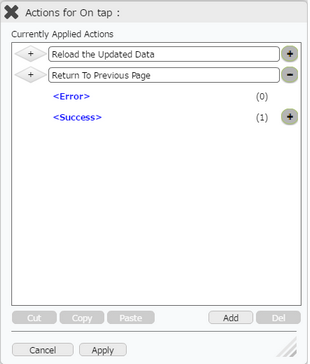
Step 9: Below image shows the action copied.
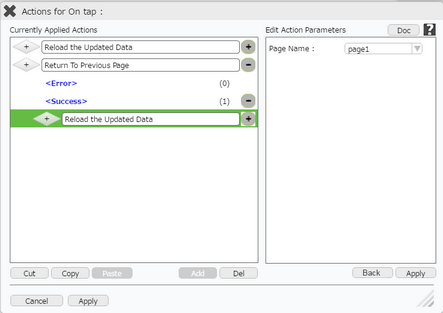
Cut & Paste Action
Step 1: Click on the first action "Reload the Updated Data" and click on "Cut" button at the bottom.
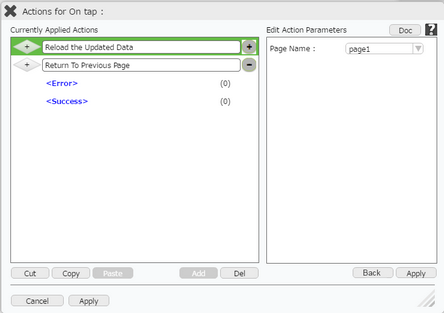
Step 2: Click on "Success" event under the second action and click on "Paste" button at the bottom.
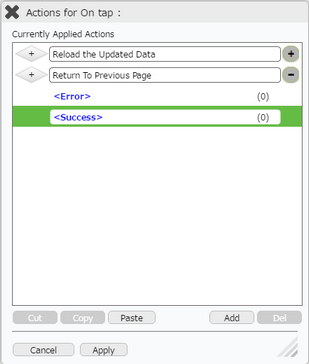
Step 3: Below image shows the action is pasted to the "Success" event under the second action and the first action on which cut was applied is removed.