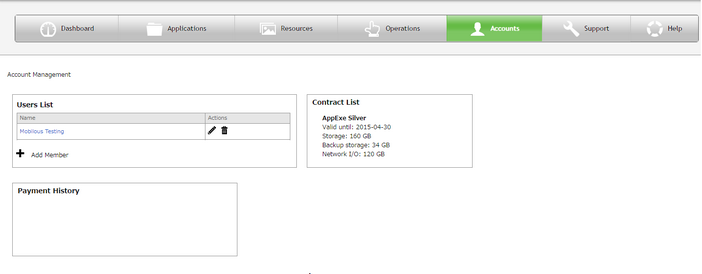Accounts tab allows users to Create and Manage multiple users in single instance.
AppExe supports multiple users in Silver and Gold plan.
AppExe Silver Plan: Maximum 6 user members can share the Instance.
AppExe Gold Plan: Maximum 12 user members can share the Instance.
Follow below steps to create Account.
Step 1: Click on Accounts Tab, following window opens. Click on "Add Member" to create members.
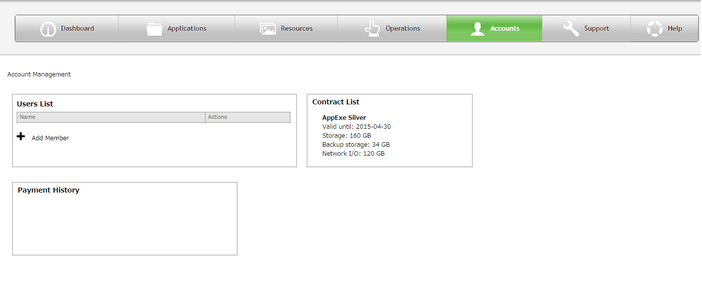
Users List |
Displays list of User members, Allows to create new Member. |
Contract List |
Displays the details of the Plan. |
Payment History |
Displays the Payment History. |
Step 2: A form appears where details of the member needs to be filled as shown below. Enter the member details and click on "Register".
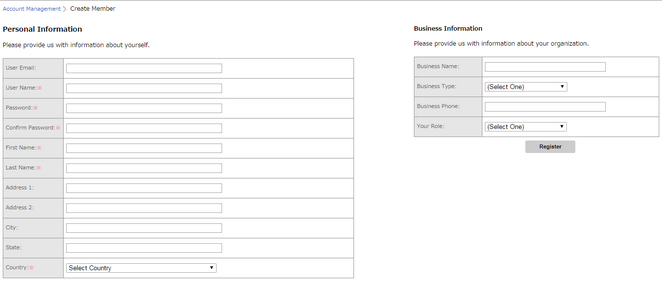
Step 4: The new members added would be displayed in the Users list. The users can login to the instance by the Username and Password provided in the member detail form. Users can be edited or deleted by the Edit , Delete icon.